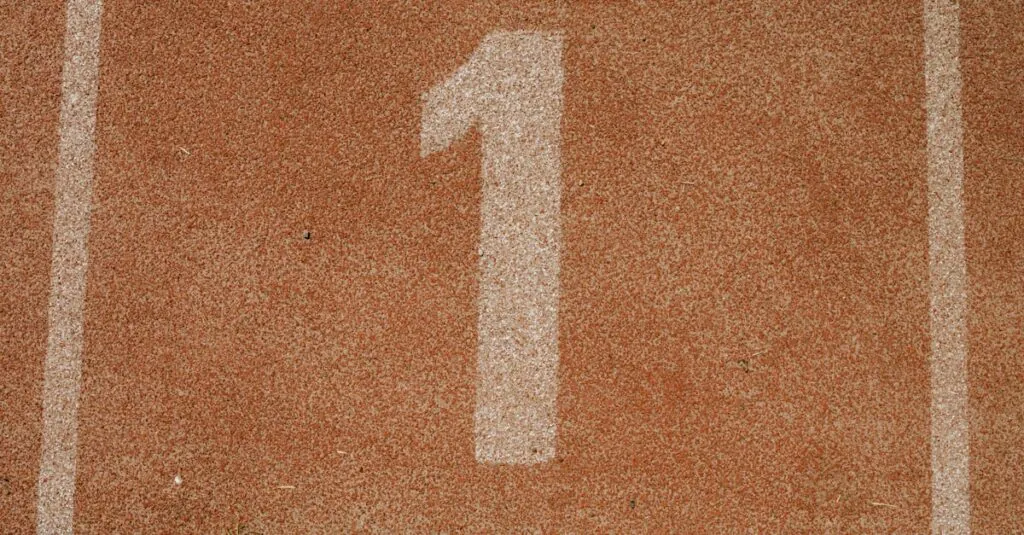Ever stared at a blank Google Docs page and thought, “How do I make this look less like a digital wasteland?” Well, fear not! The secret to transforming your document from drab to fab lies in the magical world of first line indents. It’s like giving your paragraphs a stylish haircut—simple yet effective.
Table of Contents
ToggleUnderstanding First Line Indents
First line indents add clarity and enhance overall readability in Google Docs documents. This formatting practice helps create a visual separation between paragraphs, making content easier to navigate.
Importance of Indentation
Indentation serves several purposes in written documents. It improves the reader’s experience by visually distinguishing the start of new paragraphs. Clear separations facilitate better comprehension and engagement with the text. A well-indented document appears organized and intentional. Implementing first line indents on a consistent basis demonstrates professionalism and attention to detail in writing.
Different Types of Indents
Various types of indents exist, each serving specific formatting needs. First line indents shift only the opening line of a paragraph to the right. Hanging indents push all lines except the first, which can be useful for bibliographies. Moreover, standard indents adjust entire paragraphs to the right. Understanding these distinctions ensures effective document formatting and presentation. Each indent type can contribute to the document’s aesthetics, making it visually appealing and easier to read.
How to First Line Indent in Google Docs
First line indents improve document appearance and enhance readability. Several methods allow users to apply this formatting effectively.
Using the Ruler
Users can first line indent by utilizing the ruler feature in Google Docs. Locate the ruler at the top of the document. Drag the blue triangle, known as the first line indent marker, to the right to set the desired indent size. For precision, adjust the triangle to a specific measurement, like 0.5 inches. The blue rectangle below the triangle controls the left indent for the paragraph. Ensuring both elements are aligned creates a clean and professional look.
Using the Paragraph Settings
The paragraph settings offer another method for applying first line indents. Access the format menu by clicking on “Format” in the top menu bar. Navigate to “Align & indent” and then select “Indentation options.” In the dialogue box, choose “First line” under “Special” and input the desired indent measurement, such as 0.5 inches. Click “Apply” to see immediate changes. This method provides greater control over formatting choices and retains consistency throughout the document.
Common Issues and Troubleshooting
Users might encounter issues when trying to apply first line indents in Google Docs. Identifying and fixing these problems ensures a smooth writing experience.
Indentation Not Working
Indentation may not show as expected due to several reasons. First, check the ruler settings to confirm that the first line indent marker is accurately positioned. Sometimes, document compatibility can cause formatting issues; consider converting the file format. Additionally, verify that no conflicting settings exist in the paragraph menu. Users should also ensure they are selecting the correct paragraphs, as applying the indent to the entire document may lead to inconsistencies in formatting. Lastly, a simple refresh of the page or reopening the document can resolve minor glitches.
Restoring Default Settings
Restoring default settings in Google Docs can fix various formatting issues. Users can navigate to the Format menu, then select Align & indent, followed by Indentation options. A dialog box will appear; here, choose the option to reset settings. This step clears custom indents, returning them to original defaults. It’s crucial to check the ruler settings afterward to ensure no lingering adjustments persist. Upon restoring settings, any future formatting changes will display correctly. This approach aids in maintaining a consistent and professional document appearance throughout the writing process.
Tips for Effective Document Formatting
Maintaining consistency in formatting enhances the professional look of a document. Use first line indents to clearly indicate the start of paragraphs. This not only improves readability but also adds visual appeal.
Adjusting indentation settings can help align text neatly. For example, dragging the first line indent marker on the ruler allows for quick adjustments. Alternatively, accessing the paragraph settings through the Format menu provides precise control over measurement.
Check for compatibility issues if indents don’t appear correctly. Users might experience glitches due to incorrect ruler adjustments or conflicting paragraph settings. Selecting the right paragraphs ensures that formatting applies accurately.
Restoring default settings can resolve persistent formatting problems. Navigate to the Format menu to reset custom indents when needed. This step maintains a clean and organized look throughout the document.
Explore different types of indentation to meet specific formatting needs. Hanging indents, for instance, can effectively organize bibliographies or reference lists. Understanding these options enriches the document’s overall readability and aesthetic.
Regularly review formatting choices to enhance the reader’s experience. Assess how indents influence paragraph separation and content flow. Each document benefits from careful attention to detail, highlighting the importance of effective formatting strategies.
Mastering first line indents in Google Docs can significantly elevate the quality of any document. By implementing this simple formatting technique, users can create a polished and professional appearance that enhances both readability and engagement.
Whether utilizing the ruler feature or adjusting settings through the format menu, achieving the perfect indent is straightforward. Regularly reviewing formatting choices ensures consistency and clarity throughout the document.
Ultimately, attention to detail in formatting not only improves the visual appeal but also enriches the reader’s experience, making every document more effective and enjoyable to read.